Mobile Wallet
Add Your CCCU Card to your Mobile Wallet
Cascade Community Credit Union is excited to offer you the ability to make purchases with your mobile device. Use Apple Pay®, Samsung Pay®, and Google Pay™ for a more secure method of payment where your credit and debit card numbers are never shared with the merchant.
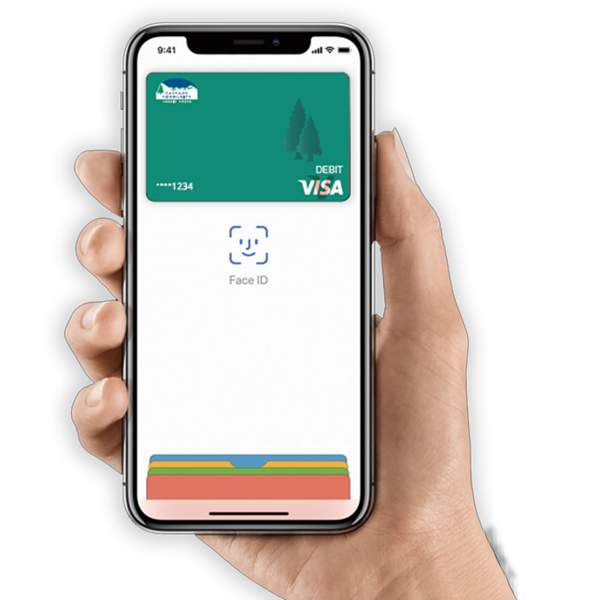
Apple Pay
To add your CCCU credit or debit card(s), open the Wallet app, swipe down, and tap the plus sign. Enter your card information manually or use the camera feature to take a picture of your card. Verify the number in Apple Pay matches the number on your card. Please note: the default card image may differ from your actual card. To make your CCCU card your default card, go to Settings on your device, select Wallet & Apple Pay, and then Default Card.
Then, to use Apple Pay:
-
- Look for these icons at checkout:

- Look for these icons at checkout:
![]()
- Place your device near the contactless reader and unlock using TouchID, FaceID, or your pin.
- Wait for the subtle vibration and beep that lets you know payment is received.
Google Pay
Forget fumbling through your wallet and handing over a card next time you’re in a store. With Google Pay you can simply unlock your phone using your pin or fingerprint unlock, place it near a contactless terminal, and you’re good to go. You don’t even need to open an app. Tap and Google Pay is that fast, that easy.
Look for one of these symbols at checkout. ![]()
![]()
Setup is simple:
- Look for the app on your phone. Google Pay comes preloaded on several devices. If your phone doesn’t have the app, you can download it from Google Play.
- Add your Cascade Community credit or debit card(s). If you already have a card in your Google account you can add it to Google Pay by confirming a few details, or you can add a new card – it’s as simple as snapping a picture.
- Start tapping. Simply unlock your phone and tap to use Google Pay at any of the over one million store locations throughout the US that accept contactless payments.
Samsung Pay
Using your compatible Samsung device, add your Cascade Community credit and debit card(s) by signing into your Samsung account. Confirm your account with your fingerprint, iris scan, or pin. Add your Cascade Community card(s) using your phone’s camera or enter your card information manually.
![]()
![]()
Simple to pay:
- Samsung Pay is accepted almost anywhere you can swipe or tap your card.
- Swipe up from the home button. Or, select the Samsung Pay app icon from your home screen or app tray.
- Authorize payments by simply scanning your fingerprint, using iris scan, or entering your pin.
- Hover your phone over the in-store card reader.